The 10 best Google search tricks
Even before Gmail took off, Google was always a part of my internet experience. I’m talking about back in the day, before Google Maps, before Google Chrome… back when they did one thing and did it well: Plain vanilla internet search. But things have changed. Today, Google’s search engine does much more than look up websites. It’s a robust information finding machine… and it’s got a few tricks up its sleeves. Here are a few of my favorites.
1. The Google Calculator
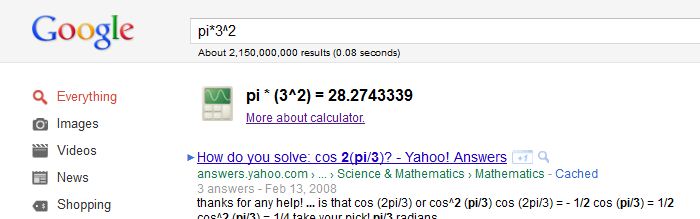
Need to do a quick calculation? Do it without even leaving your browser by typing the math right into your Google search bar. Google can do basic operations, percentages, square roots, trig functions (in radians) and even logarithms. It sure is faster than digging that calculator out of your desk.
2. Finding Definitions
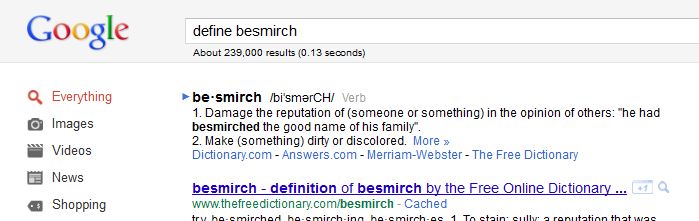
| Why is it that all the dictionary websites are loaded with pop-ups and ads? Worry no more… Google will give you the definition without all that other garbage. Just type “define ___ | \___ | \___ | ” into your handy dandy search bar and your definition will be the first item on the list. (typing “\___ | \___ | _ definition” will work as well) |
3. Checking Stocks
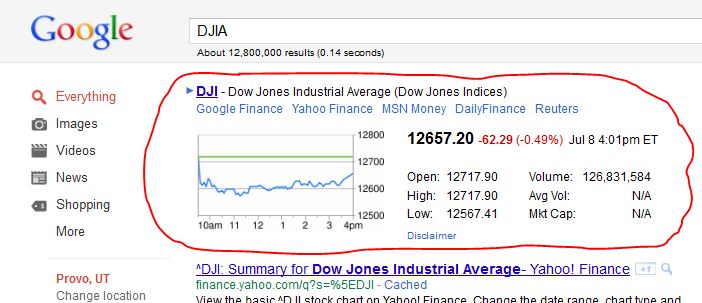
Want to see how the Dow Jones (DJIA) did today? Maybe you want to see how prices have changed after LinkedIn’s (LNKD) IPO? Just type the ticker symbol into your Google search bar and hit enter. Above all the search results, Google will give you the stock’s current price and a graph of the day’s fluctuations.
4. Related Websites
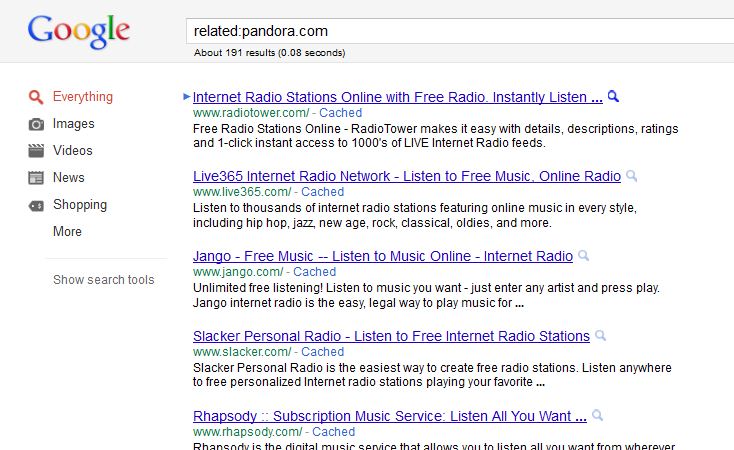
Do you have a website that you just love and you’d like to find other similar sites. Don’t search the internet high and low. By using one key search term, Google will return websites that are similar to the one that you like. Just type “related:examplewebsite.com” and all the results will be similar to examplewebsite.com. This way you can compare sites to each other and make sure you are checking the best recipe website, reading the best technology news, or using the best email service available on the internet. (PS. I have found some flipping sweet websites by using this technique. Try it, and you are sure to find a winner.)
5. Time Zones
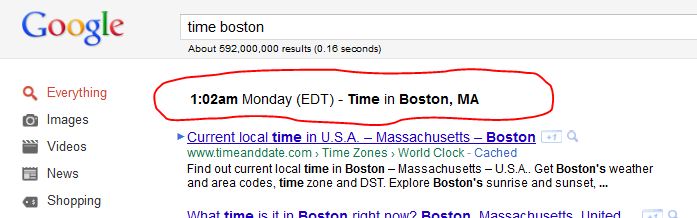
If you’ve ever gone through the hassle of trying to find out what time it is at your friend’s East coast house before you call, then you know how nice it would be to get that information quickly and easily. Cue Google. Just type in “time Boston”, “current time in South Africa” or something along those lines (in this case, Google is pretty forgiving). It’s never been easier. PS: You can also find out the time for sunrise and sunset in the same way. Just type in something like “sunset Spokane Washington” or “sunrise Provo”.
6. Unit Conversions
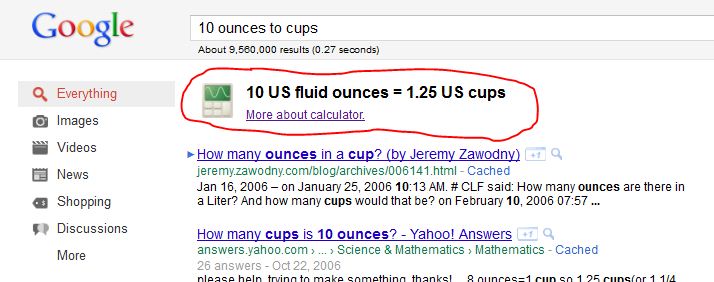
Google does unit conversions like a pro. While I have found this invaluable in my college classes (why can’t we just use the metric system), it comes up in other everyday activites like cooking. How many cups is 10 fluid ounces? Just ask google: “10 ounces to cups”. How many feet are it a mile again? “1 mile to feet”. You get the gist. Google can also do currency conversions 1) “USD EUR” (converts US dollars to Euros) 2) “USD to ZAR” (converts US dollars to South African Rands) So now you should never get ripped off by some currency exchanger in an airport overseas. Hooray for not getting ripped off!
7. Weather Reports
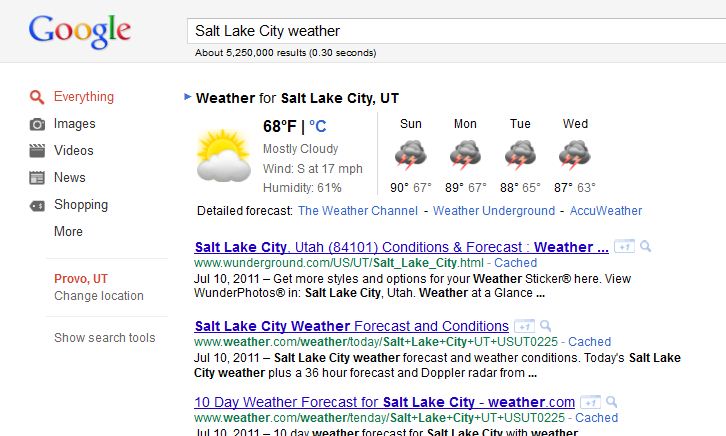
Wondering what to wear today? Perhaps you’re thinking of going camping this weekend? Google can give you a five day forcast faster than you can say “wet firewood”. Just type in a location and the word “weather” (like “Salt Lake City weather” or “Denver Weather”). Of course, keep in mind the standard disclaimer that comes with any weather report: “your results may vary”. Google’s good… but not that good.
8. Local Search
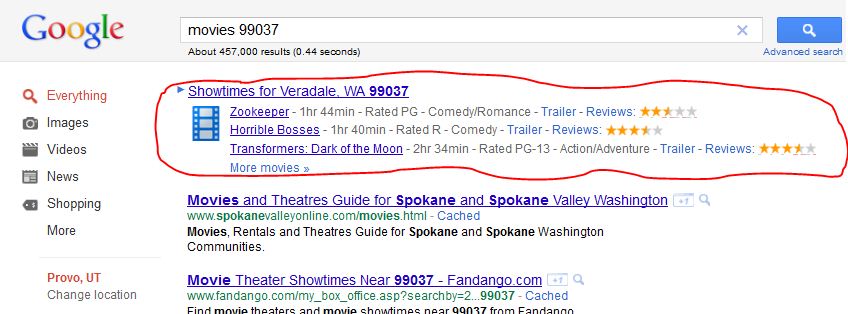
Google also makes it easy for you to find out what is going on locally. To see local movie listings, search “movies” followed by your zip code (for example: “movies 99037”). You can also search for local businesses in the same way. Entries like “italian food 84604” or “auto repairs 84604” will pull up businesses in Provo and their location on a Google Map to the left. Pretty spiffy.
9. Taking out the trash
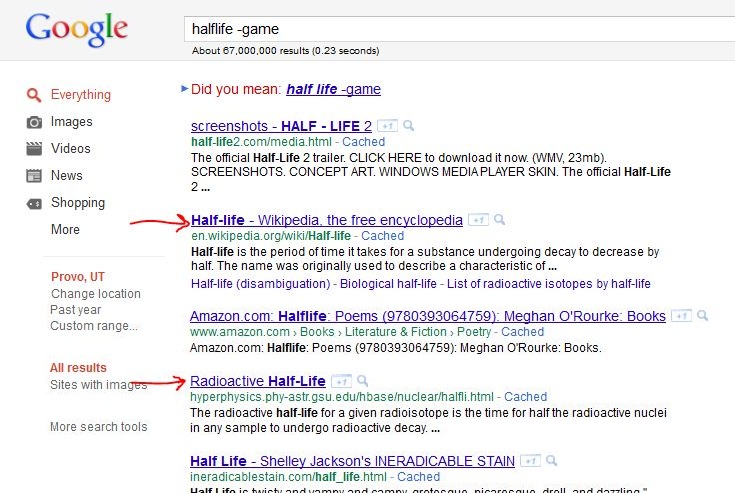
Recently I was searching on Google for “halflife”, which is a concept of radioactive decay that defines how long it takes a particle to lose half of it’s mass (to decay, chemical reactions, etc). Unfortunately, I couldn’t seem to find the information I wanted because all of the search results were filled with websites about Halflife, the 1st-person shooter video game for Playstation 2. Fortunately Google comes with a search operator for this situation. By using the “minus” key, you can remove results that contain the minused word. In my case, I used “halflife -game”. When I did, any site that had the word “game” in it was penalized. It was like magic. Of course, many people know about surrounding your search terms in quotes in order to find that exact phrase, but there are many other search operands. This article (and others) discusses advanced techniques (like using “OR”, “AND”, ~, +, *, and others) to give your search the laser focus to find exactly what you want.
10. Advanced image searches
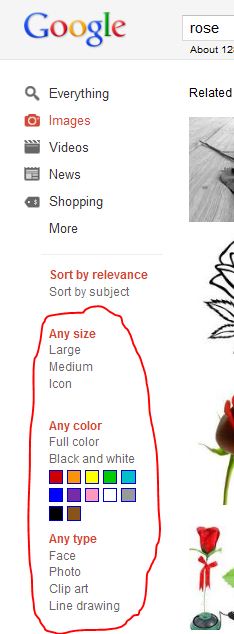
Try the following experiment: do a Google search for “rose” and then look at the images under the image search area. You’ll probably get a page full of mostly red, mostly realistic roses. However, with Google’s image search features (located in the left sidebar), you can get really neat things. Try the following:
- Filter by color! Click the white color box, to filter your results to only show white roses. Then click the pink color to do the same for pink.
- Want an icon instead of a real rose? Click the “Clip Art” filter or “Line Drawing” filter below the colors.
- Maybe you are looking for a picture with a person in it. Click the “Face” filter underneath the colors.
- Lastly, ensure that you get a large image by clicking the “Large” option.
Pretty neat, huh? No matter what, the basic premise of internet search is that if you put in bad keywords, you’ll get bad results. Garbage in, garbage out. Every once in a while I forget this and do a search for “what type of monkeys live in South Africa”. Hint: You will never find out by using these search terms. Google searching is somewhat of an art that develops with time. And as with all forms of art, it never hurts to know the tricks of the trade.